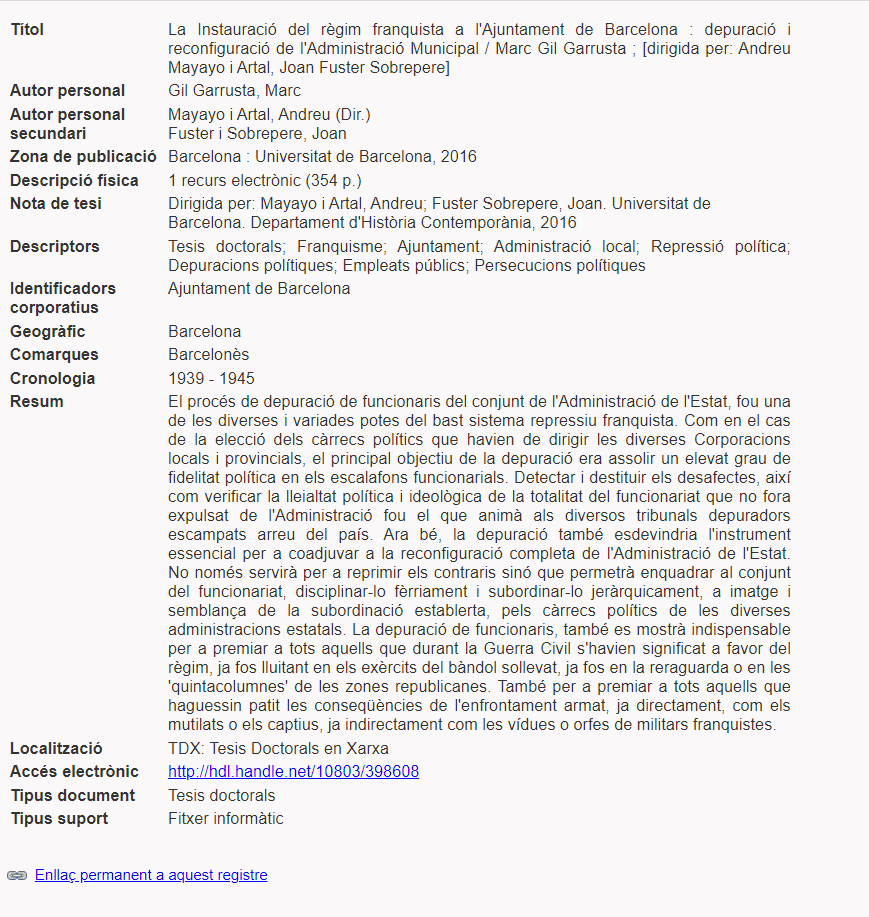There are two ways to search the database (basic or avanced) and the results could be shown in different display formats
Basic search (free form)
The free or simple search, google type, is the fastest and more comprehensive search. This option searches for words in all the fields of the database
| Title | Abstracts |
| Key Words (subjects, personal and corporate names) | Geograhical subject |
| Authors (names or surnames of personal authors and words from corporate authors) | Publication date |
| Words from the series title | Words from the Journal title |
| Document type (books, journal articles) | Format (computer file, video…) |
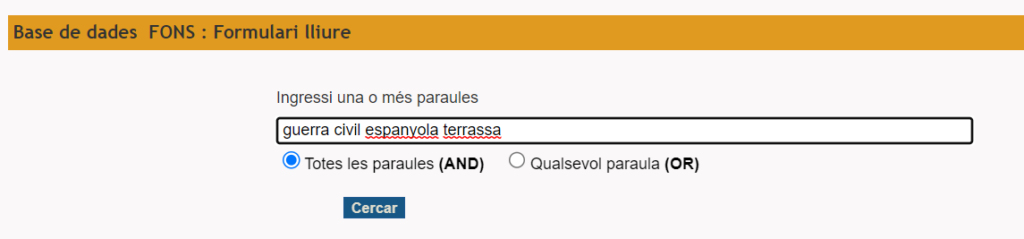
By default the program uses the option All the words (AND) to link the search terms
If you want to search for Any word (OR) you have to select it.
Examples:
| Guerra civil espanyola Terrassa | Retrieves references about the Spanish civil war in the city of Terrassa |
| Franquisme articles 2015 | Retrieves journal articles about Francoism published in 2015 |
| Vicens Vives monografies | Retrieves books from or about the Catalan historian Jaume Vicencs Vives |
| Material didàctic Vallès Occidental | Retrieves learning objected references about the Vallès Occidental |
| Barcelona 1850L | Retrieve references about Barcelona between 1851 and 1900 |
Search tips
– Do not use special characters: ‘ / ( ) – _
You should not use special characters such as hyphens, apostrophes, etc..
You can use the Catalan “ela geminada” (l·l)
– Avoid the use of prepositions, conjunctions and contractions (de, del, a, amb, i …)
– Use truncation symbol ($)
You could use the truncation symbol ($) to search words with the same root:
For example: Industr$ searchs:
industrials, industrialització, indústries, any type of industry (indústria tèxtil, indústria cotonera, indústria mecànica, etc..)
To specify the fields of the search you should use the ADVANCED FORM
The advanced search allows more specificity in the results
Advanced search (advanced form)
1.Search in a specific index
- Any field (like free search)
- Author (personal and corporate authors, Conferences and congresses)
- Subjects (subjects, personal and corporate names). The terms that describe the subjects covered in the document are collected in the Tesaurus d’Història de Catalunya.
- Geographical subject (the geographic scope of the information on the document: city, village, mountain range, borough…)
- Subject region (search for a specific “Comarca”)
- Title words
- Date
- Journals (Journals with articles in the database)
- Series
- Document type
| Articles de revista (Journal articles) | Inèdits (unpublished works) |
| Monografies (Books) | Parts de monografies (Book chapters) |
| Revistes (Journals) | Tesis doctorals (Theses and disertations) |
| Treballs de recerca (Research works) | Treballs de curs (School works) |
- Format
| Enregistrament de vídeo (video recording) | Enregistrament sonor (audio recording) |
| Material audiovisual (audiovisual material) | Material cartogràfic (maps) |
| Material especial (mixed material) | Material gràfic (graphic material) |
| Microforma (Microfilm) | Fitxer informàtic (computer file) |
- Period of time (chronology of the document by patterned periods):
- (M) Millenniums (0000M, 1000M)
- (D) Five hundreds (1000D from 1001 to 1500)
- (C) Centuries (1800C from 1801 to 1900)
- (L) Half centuries (1900L from 1901 to 1950)
- (X) Decades (1980X from 1981 to 1990)
- We use the same pattern for the Before Christ chronology (aC) adding an A before: 0000AM 1000AD 0400AC 0450AL 0360AX
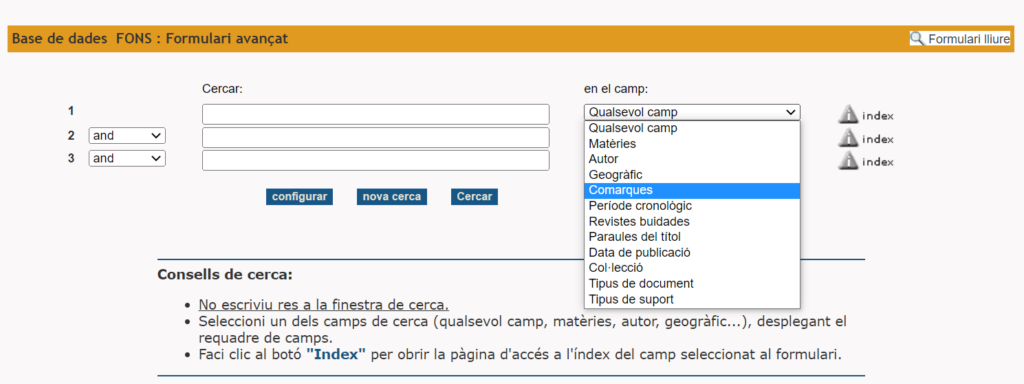
How to do it?:
- Select a specific index
- Click the “Index” button to open the index access page of the field selected in the form
You can:
- Click the Show index button to display the terms from the beginning
- Type the word or the beginning of the term you are looking for in the search box and select the Show index button
- or select the initial letter of the term at the bottom of the screen
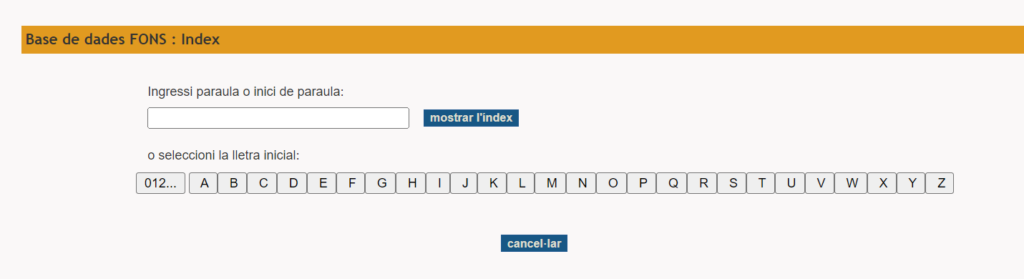
This offers you a list of terms from the selected index, where you can:
– Select terms to build the search (click the term and the NEXT button)
(The selected terms go to the search box and you can continue adding terms until finished clicking on the Search terms button)
– Select terms and send them to the form (ADD option)
(The selected term goes to the search form where you can combine it with Boolean connectors)
– Search the term directly (Search terms option)
(The selected term is searched and the program shows you the results page)
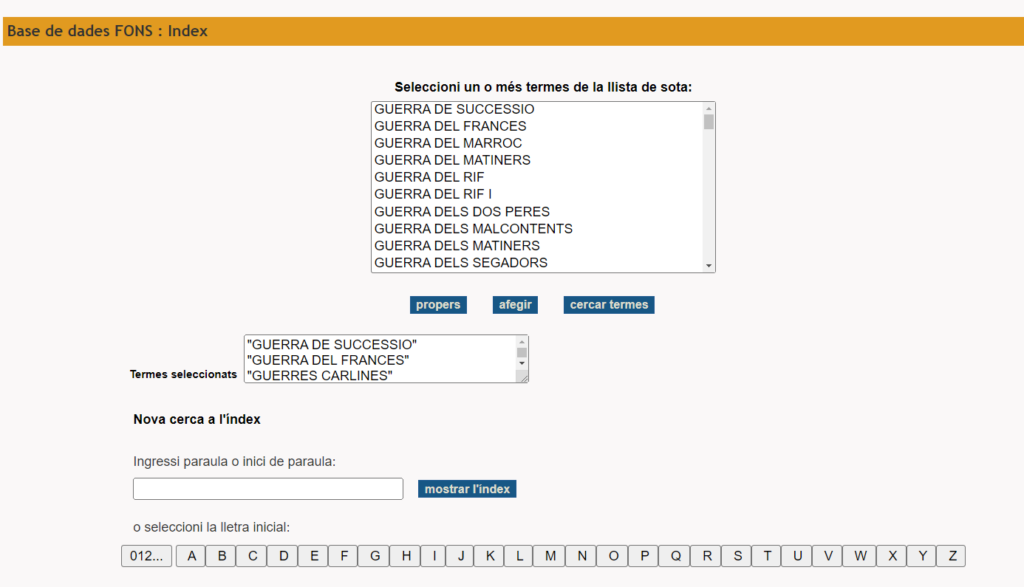
2. Combine terms or searches with Boolean connectors
AND retrieves records with all terms searched
Moviment veïnal AND Barcelona
OR retrieves records that have at least one of the terms searched
Biografies OR Memòries OR Dietaris
NOT excludes records with one particular term (the second one) in the search
Antifranquisme NOT Repressió política
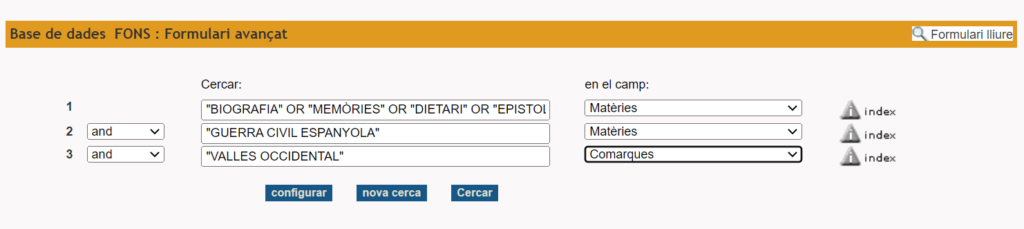
The image above shows a search for ALL the biographies, memoirs, personals journals, epistolary letters of the Spanish civil war but not the ones from the Catalan comarca of Vallès Occidental
Display, select and send a search result
Executing a search (Search button) shows a screen with a list of results in the default format
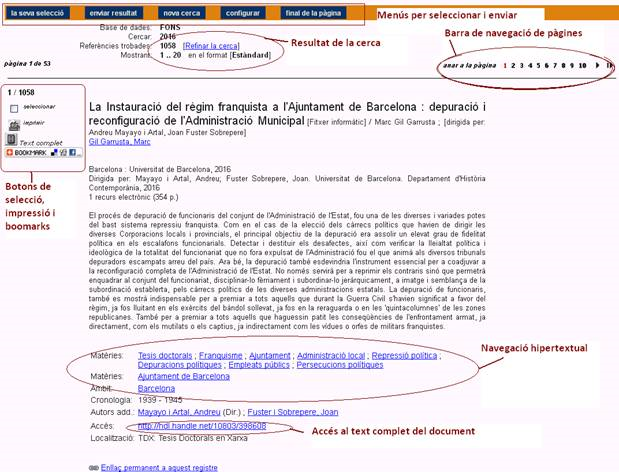
– Results and Navigation Bar
At the top of the screen you can see the number of references found. The program shows them in pages of 20 . To go to the other pages use the Navigation Bar on the right
- Navigation by links: The program allows navigation and search through linked fields like subject, author, geographical subject, Journal, series, etc…
- Selection, printing and bookmarks: On the left of the screen you can:
- Select specific recors (Select box)
- Once selected click your selection button at the top from there you could print or send the results to a PDF file.
- Print the results directly to a printer or a PDF file.
- Boomarks allows to send the results of a simple search to an application (we are working to improve it)
- Top menu options
- Your selection: Print or send to a PDF file the results of a previous search.
- Send results: Print, send to a PDF file or to the computer screen all the results or a range of references (HTML or ISO2709 format)
- New search show the search form.
- Bottom page: shows the bottom of the page and the search form to refine the current search or to start a new one
- Configure:
- Change Interface language: (castellà, anglès, francès i portuguès)
- Activate navigation bar between references
- Change the Display results format
Citation format:

Detailed format, with labels of fields: